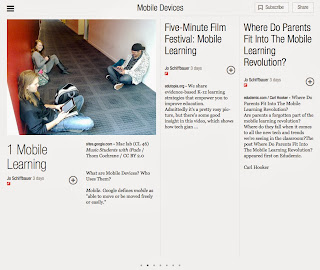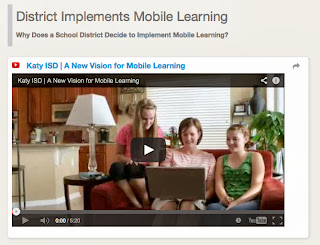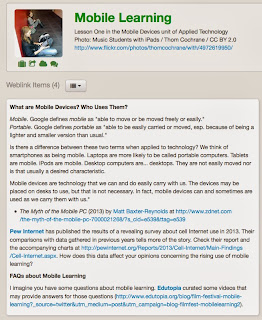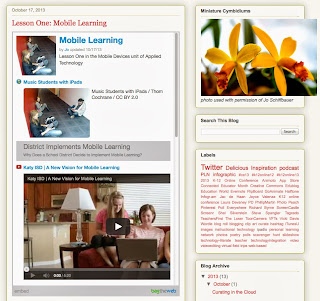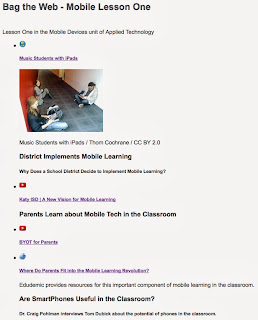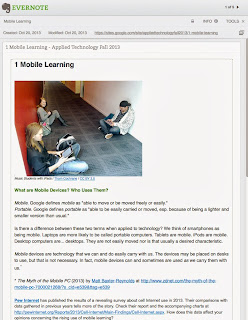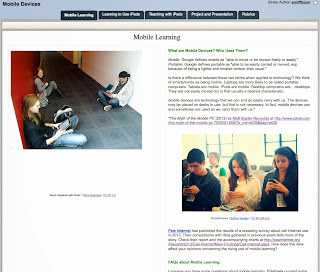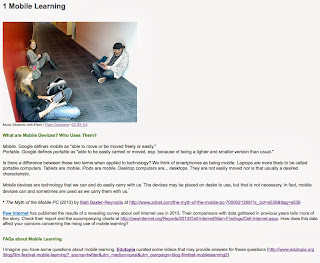| |
| Students Watch an Introductory Video... / UK Parliament / CC BY-NC 2.0 |
I teach teachers and pre-service teachers how to use instructional technology to help their students learn. I have listed some sites and topics that I think provide interesting choices. You may find them useful, too.
from…
Five-Minute Film Festival
http://www.edutopia.org/blogs/beat/five-minute-film-festival
http://www.edutopia.org
- Twitter in Education
- Teaching Digital Citizenship
- Pinterest in Education
- Flipped Classrooms
- Learn to Use Web 2.0 Tools
- Teacher Appreciation
- TED Talks for Teachers
from…
Teacher Training Videos
http://www.teachertrainingvideos.com/
- instructional technology
from…
Edudemic: connecting education & technology
http://www.edudemic.com/
- The 100 Best Video Sites for Educators
- educational video collections, general video collections, teacher education, lesson planning, science, math, and technology, history, arts, and social sciences, video tools, network and program videos, free movies and clips, how-to's, government and organizations, see comments for more suggestions
- http://www.edudemic.com/best-video-sites-for-teachers/
from…
Teaching Channel
https://www.teachingchannel.org/
Videos: https://www.teachingchannel.org/videos?default=1
- Celebrating Teachers
- Digital Literacy
- New Teachers
from…
YouTube
http://www.youtube.com
- k12online
- instructional technology
- http://www.youtube.com/user/k12online/about
- http://www.youtube.com/user/k12online/videos
- ISTE
- International Society of Technology in Education
- http://www.youtube.com/user/istevideos/about
- http://www.youtube.com/user/istevideos/videos
- Erin Klein
- educational technology, augmented reality
- http://www.youtube.com/user/erinklein11/about
- http://www.youtube.com/user/erinklein11/videos
- TED-Ed
- educational videos, some with animation
- http://www.youtube.com/user/TEDEducation/about
- http://www.youtube.com/user/TEDEducation/videos
- Adafruit Industries
- engineering, electronics, makers
- http://www.youtube.com/user/adafruit/about
- http://www.youtube.com/user/adafruit/videos
from...
Wiki-Teacher
lessons and units, demonstration videos, unwrapped standards
http://www.wiki-teacher.com/aboutUs.php
- All videos: http://www.wiki-teacher.com/resourceSearch.php#keyword=
- Professional development videos: http://www.wiki-teacher.com/resourceSearch.php#resourceListId=11&keyword=